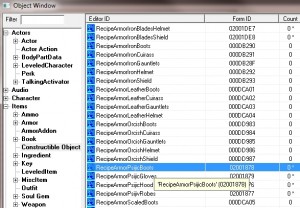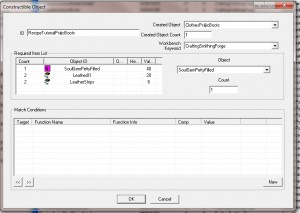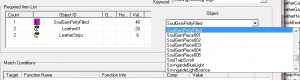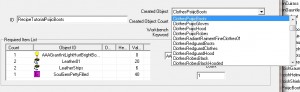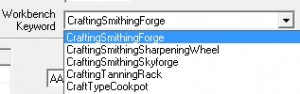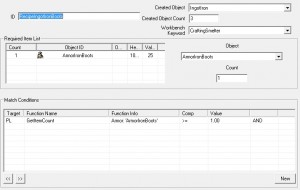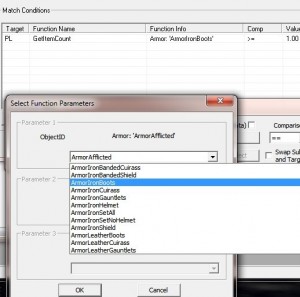Well, on my newest character I encountered a strange bug regarding AFT and the fact I didn’t seem to end up with the Tweak Commands (absolutely necessary when your followers hit a guard by accident) no matter what I did. The dialogue menus would pop up like always on the followers, but never in the powers and neither did I get the AFT readme added. Trying to look up the problem got me a whole bunch of scattered bits and pieces talking about mod conflicts and other things that were interesting, but not really what the issue was with the mod.
So I did what I normally do when troubleshooting. Swapped AFT to the bottom of the load order, uninstalled it, reinstalled it and checked for conflicts in my other mods. I *almost* tried the Boost Priority plugin but the thing is that the NPCs were reacting normally, had all the right dialogue, it was just that the Tweak Commands and Make Follower wasn’t available, so I figured something wasn’t getting triggered right. It was hugely frustrating.
THEN, I checked again and found some info where Dheuster mentions that AFT is start game enabled and that Alternate State mods like Live Another Life can mess with start game enabled mods, and can specifically prevent the powers and readme from being added to the inventory– his recommendation is to disable AFT when making a new save until after sufficient enough time has passed (I think it was 24 in game hours) and then reload with AFT enabled.
The save game was a port from a different machine. I don’t even think the save was made with an alternate start mod. It had already completed the start quest, and for some bizarre reason when I loaded it up for the first time the powers didn’t get added. In retrospect this isn’t so surprising; sometimes the scripts take a while to run and something probably interrupted it the first time I loaded that save.
Unfortunately, reinstalling wouldn’t work with this save. So I did the next thing I could think of; cleaning the save. It’s been a while since I’ve had to do anything like that. In fact the last time I did, it was for beta testing for some issues Dovahtracker was experiencing regarding CTDs and not being able to update the server with the character info.
So, I went out and found this amazing little utility that seems to work even better than the one I had used before. So I backed up my saves and tried it out. Even though I had reset AFT and followed the proper uninstall instructions the scripts were still in the save and that indeed was the problem as to why the powers weren’t being added. Once the scripts were stripped out, the save loaded the powers just fine and I got AFT fully functional again which was a pretty big relief. One time the followers got into a scuffle with the guards and somehow I ended up with a 1000 coin bounty. It was a blood bath around Whiterun.A note about the save cleaning tool:Users say sometimes anti-viruses will react badly to it, but so far Avast has been quiet for me. I’ve also got FNIS Sexy Move installed and it seems all right so far. The program is pretty easy to start up and use. Some of the features seem useful to keeping a healthy save, particularly the reset havoc because that can create a lot of data from moved objects. Especially if you’re like me and jump up to dance on Ulfric’s table… never knew the guards could arrest you for that until I tried.