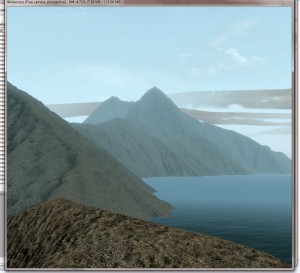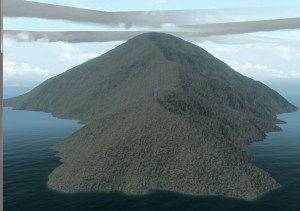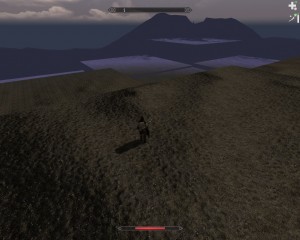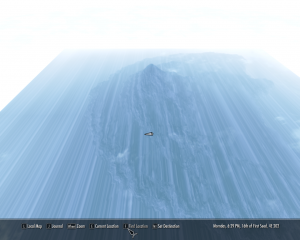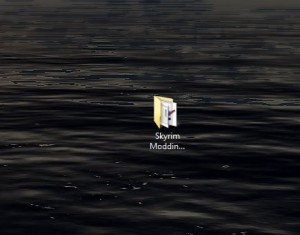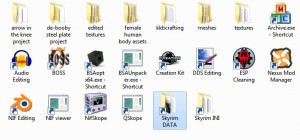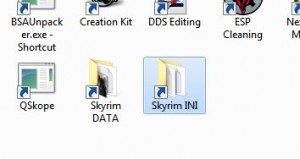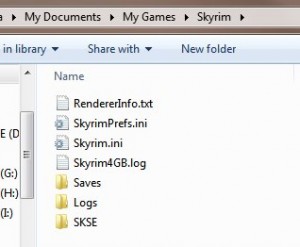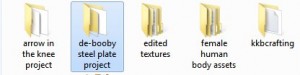Well, I haven’t had much luck fixing that worldspace of mine with it’s LOD, and I have been doing my homework on it. I still don’t know what did it, but I did manage to get that weird floating cell ala Salvadore Dali to disappear, but I had to restore the ESP file from my back up. ALWAYS a good practice to save your changes in small steps in separate files. The LOD didn’t really work though something shows up, and there’s that whole lack of water thing. Anyway, I will write up a post all about that later, for now, here’s a few consolidated notes to remember from my meshing endeavors earlier last month, courtesy of everything I did wrong.
When you’re exporting an armor with parts like the Steel Plate Cuirass that use bones that is not present in the base body mesh, you should add the proper bones and bone weights before exporting. A skirt part that is supposed to move independently of the legs will show up as attached to either one leg or the other or both and will have awkward stretching.
If you’re editing an existing armor, it’s perfectly all right to use the bone weights from the original vanilla mesh if you haven’t changed things significantly. Likewise, it’s all right to use the skeleton from the original mesh as long as you import a clean one. I’ve tested both.
If you edit an existing mesh, don’t forget to check the texture and adjust the UV mapping if it’s needed.
If you’re running the Nifscripts and wind up with the wrong skin partitions or multiple BP_TORSOs, check to make sure that you do not have any overlapping assignments in the faces. If you have two BP_TORSOs and both BP_RIGHTARM and BP_LEFTLEG and the latter both have the correct assignments, and the BP_TORSO is split between the two, it’s fine. Just rename both BP_TORSOs to the correct Skyrim body value. Alternatively, try fixing the Nifscript to allow 22 bones instead of 18.
For non-armor meshes: If you get an error on importing into Blender, open up your NifSkope again and delete the value Blender reports as incompatible. You may have to re-add that value when you export.
While trying to import an arrow mesh into Blender, I discovered it wouldn’t import another property not mentioned in many tutorials: BSEffectShaderProperty.