Still installing the tools…
I hold my breath eagerly as Python’s GUI loads, a small pop up informing me that Windows is configuring Python…
And there it is. The flash of light, the screen now displaying the simple window, cheerfully proclaiming I have 2.7.4 32 bit. With Python firmly installed now, I look forward to, you know, actually being able to open up a damn nif file.
Lucky me that I didn’t choose Python 3 to update to. Unlucky me, it is still going to take a bit more set up.
PyFFI is the next thing on the list, which has the ridiculously narrow margin of 2.1.9 and above but not 2.2.0 and above. What is wrong with these people. I chose 2.1.11.
Naturally, during install, I get this message:
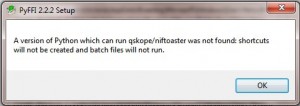
Are you kidding me.
Then I realize the problem was, somehow, someway, the fileserver gave me 2.2.2 instead of 2.1.11. I’m 100% certain I was in the correct folder, because I clicked the damn file from here! The internet itself! Rising up to place blocks in my way.
It has now been two hours since I started installing my necessary tools. Obviously the forces of the Enemy are strong today… requiring me to watch carefully my moves from now on. I grip my mouse fearfully, stepping into the next room, fully expecting to be jumped on by draugr at any moment…
PyFFI installs properly and recognizes that I have both Python 2.7x and Blender 2.4x. Whew.
Finally, I come to Nifscripts, download and select the EXE… and all too cheerfully it informs me I need Python 2.6.6 and that clicking OK will take me to the Python download and to rerun Nifscripts installation.
My reaction is even less stellar. By this time, I’ve settled in for the long haul and turn on a Star Trek staple episode.
Uninstall 2.7.4. Install 2.6.6. Check the version… and Nifscripts finally works!
So, what did I learn from this all? Even reading installation instructions is misleading. Don’t trust them.
What you actually need:
Blender 2.49b
Python 2.6.6
PyFFI 1.1.11
Nifscripts 2.5.9
Despite assurances of other tutorials that you can use other versions of Python and PyFFI, you have to bow down to Nifscript’s highly picky installation. As of May 2013 this is the best set up I could get.
Extracting the NIF files
To actually use nif files, I have to extract them from the Skyrim – Meshes.bsa. This shouldn’t be too much of a problem. I used to do this all the time with Oblivion, and it was pretty easy back then. Despite other tutorials that tell you to use some Fallout extractor, there’s more general BSA extractors that will detect what game you’re using. Back in Oblivion, I used BSArchive to extract things, but I lost it long ago. I already have an BSA extractor from when I needed textures to start from for my Starry sky replacer, so I used it to extract the meshes I need.
If you need one, however, go to the Skyrim Nexus and looking for BSA extractors gave me TESArchive, BSAUnpack, and BSAopt. Of the three, BSAopt works best for me and allows me to unpack the textures without a bunch of confusion.
Creating your project folders
I created a working folder called “de-boobified steel plate armor” to store my working files in, and a folder called “female body assets” to store the files from the female body, which I’ll need during the process to make my steel plate armor. Extracted meshes and textures get their own folder in case at any point I need untouched copies.
In the BSA archive, you’ll find them under actors>character>character assets. For armors, the one I want is listed under armor>nordplate. I needed nordcuirassf_0 and nordcuirassf_1 for my project. These are the files I’m going to edit.
A note about bodies and armors
The reason why you need femalebody_0 and femalebody_1, and nordcuirassf_0 and nordcuirassf_1 is because of the body slider. Skyrim introduced the “weight” concept, although in some cases of body replacers, cup and butt size. The game engine only needs two models to work this amazing magic: the skinny version, _0, and the heavy version, _1. Anything else on the slider, Skyrim will combine the data from the two and come out with all values in between. Kind of clever, if you ask me. When I worked with the Sims 2 models, when sims got fat or skinny there was no middle ground- suddenly they would look down and a gut would appear.
Anyway, it is much easier to design something for the smaller body and then adjust it to fit the larger one, so the best way to start is using the _0. When you import the _1, you can move the individual pixels until you fill out the armor. This is, of course, the COMPLETE opposite of making a real life outfit where you go larger and take things in to fit.
Editing with Nifskope
Finally getting into Nifskope, it appears that there needs to be some changes to the nif file before I import it to Blender.
Under NiHeader the user version must be changed from 12 to 11, and user version 2 must be reduced from 83 to 34. And all NiTriShape nodes must have their BSLightingShaderProperty branches removed. A slight inconvenience during this phase was, while you look for NiHeader’s User Version and User Version 2 in the panel below, you need to use the upper panel next to the 3d display to expand NiTriShape. Otherwise, the BSLightingShaderProperty will appear grayed out.
In the upper panel, I had to expand NiNode before I saw the NiTriShape nodes to edit. One of the files I am planning to use is femalebody_0.nif, so there were two NiTriShape nodes and therefore two BSLightingShaderProperty branches I had to remove. I did this by expanding each NiTriShape node, and right clicking BSLightingShaderProperty and selecting Block>Remove Branch. I did the same for nordcuirassf_0.Saving the nif under the name femalebody_0_blenderready.nif and nordcuirassf_0_blenderready. I opened up Blender and imported the file.
Five hours after I started my adventure, I was ready to edit. Then I realized this version of Blender was as alien looking as a horker’s backside.
Watch for Part 3.
