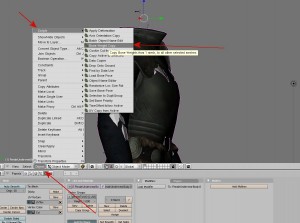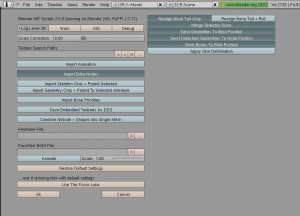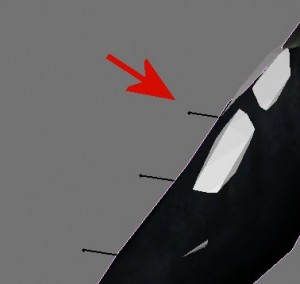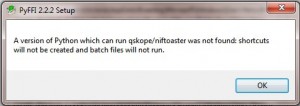When I left off last time, it was with a mesh ready for editing. Actually editing the mesh is out of the scope of this tutorial, but I do have some tips for Blender.
Use the numpad to switch between views. It’s very helpful to check alignment and how things look, especially between perspective and orthographic. You may also wish to check the render view.
Right clicking selects. Pulling on the XYZ arrows with the mouse moves the vertices along those axis.
For my project, I flattened out the chestplate of the steel plate armor. Then I saved it as a blend file before going on to the next step. It’s a good idea to start saving into a working blend file while you’re going along in case something crashes.
I pulled the sternum forward and the cups back, and then expanded it a little bit to completely remove the cups and create some space for my femme fatales to fit into the armor, as you can see in the picture. It still has a feminine form, and to me looks much better. You may be asking why I would decide to flatten out the chest plate of the female steel plate armor. Well, um. Look at it. The default version is a one way ticket to sternum-splinstersville. In truth, because because it’s not very realistic and I prefer having more realism in my game. Besides, anyone that’s taken any sort of martial art and learned pressure points would know the answer to this question. In case that isn’t enough, here’s a really good post on Tumblr illustrating the point.
Bethesda did a fairly good job on the plain steel armor, such as Lydia wears, but a really crap job at realism on the iron and steel plate armors. Hell, they did a much better job overall in Oblivion. I’ll be doing the iron armor next. The soft leather armors and chain mail types are fine, however. They fit to the shape of the body and don’t direct the blows into the sternum. I could pad them out a bit to fit better, but it isn’t necessary.
For your project, you can do whatever you wish to your armor. Heck, give them spikes sticking out of the boobplates. Now that would be interesting.
Exporting your Nif
Now, to export your nif, you’ll have to import femalebody_0.nif. I created a blender ready version way back, so I load it in. Again, I deleted the skeleton object it imported, selected the femalebody, alt+p’d the parent out of there, and deleted the armature, and then selected the underwear and deleted that. I also had to delete a vertex group, but this time only the BP_TORSO. Now, I had the basic female body overlapping the armor (you can see some of it in the picture above sticking out.)
I selected the body object, and shift clicked the armor mesh.
Now, I hit a snag here. I couldn’t find where the tutorial referenced Scripts >Object>Bone Weight Copy. I checked several different places, and just couldn’t find it. I did a search and checked through a few other tutorials. Still couldn’t find it! So at last, it is getting dark, I’m tired, so I set up camp and rest for the night.
Refreshed the next morning, and at last, I found it in the first tutorial I was using. Here’s some arrows to point it out.
Setting the quality to 3, I pressed okay. And voila! My weights are copied. Now, one tutorial says to leave it to 0, another says set it to 3. I went with the tesnexus wiki on this.
Now my armor had new vertex groups! I got rid of the fem body by selecting and deleting it because I didn’t need it anymore.
I switched back to the more advanced tutorial and went to Step 4: Create Skin partitions. If you want to know more about the skin partitions of a Skyrim mesh, check their Part 1 of the series.
Stay tuned for the next part: Hair Pulling Only Leads to Baldness.